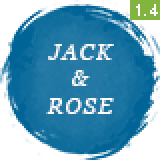
[Jack & Rose] Setting Scrolling Navigation (Header Menu)
Scrolling navigation is used on one-page landing page where you clicked a link on the menu, the page would scroll to the particular section. To activate the scrolling navigation, folow these steps:
- Edit your landing page and make sure you are in the Page Builder mode. Click Edit (wrench icon) on the row (section) where you want the navigation scroll to.
- In the right panel, click on Attributes tab, and find the Anchor ID option. Fill it with a unique sluf-format name. e.g. "events", or "gallery".
- Click Done, and Update the page.
- Now navigate to Appearances > Menus, where you need to create the link in your menu.
- Create a new link using Custom Link type. Fill the URL with your one-page URL and add a hashtag and the Anchor ID from your section in the page. e.g. http://domain.com/#events or http://domain.com/#gallery.
- Done!
If you used our demo data import feature, you already have the home page integrated with the scrolling navigation.